|
|
 |
- Workspace
- Help Guide
- About
About
Sinhala Unicode Converter app converts Sinhala text to Unicode character reference code. Converted content can be used in various computer coding scenarios, notably HTML (decimal, hexadecimal), CSS and JavaScript. To use the app simply insert Sinhala script characters in allotted (left/upper) textarea by clicking on keys (buttons) in the on-screen keyboard. The content in Sinhala is immediately converted and presented in the form of Unicode character reference code in the secondary textarea. The code can be cut and pasted to plain text editors or other applicable programs. System requirements of the Sinhala Unicode Converter are listed in the Help Guide.
Version: 1.0
Copyright (c) Altec Services All rights reserved.
|
System Requirements Sinhala Unicode Converter is a web application meaning that it can be accessed on any device with an internet web browser. Internet browsers with CSS3 support is recommended. Including: Internet Explorer 9+, Chrome 4+, Firefox 3.5+(partial support) 22+ (full support), Safari 4+, Opera 15+, iOS Safari 4.1+, Android Browser 2.3+, Chrome for Android 51+, IE Mobile 10+, UC Browser for Android 9.9+, Samsung Internet 4+. Older browsers only have partial functionality. Android app Installs: Android 4.1+ Basic Operation
NB: Certain characters in the keyboard are not represented in the Unicode character charts, notably ්ර, ්ය, ළු and ර් . Thus in many instances their reference codes will not function as intended. Other Buttons/Features
Settings Sinhala Unicode converter has four character reference code options, decimal, hexadecimal, CSS and JavaScript. To select the desired type simply click the associated radio button. It can be done anytime without affecting the inserted content.
The app allows you to resize the textarea and change the font size in the textarea. Simply replace default values and click "Ok" to change settings.
|




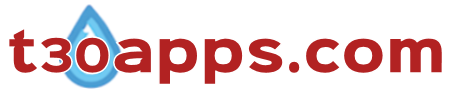
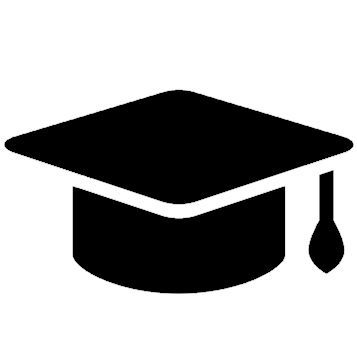

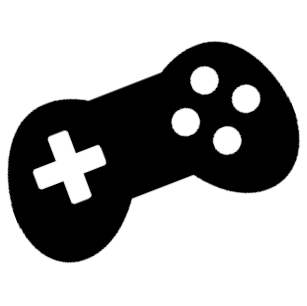
 (backspace) – Deletes the previous character (from the position of the cursor).
(backspace) – Deletes the previous character (from the position of the cursor). (space) – Creates an empty space in the textarea.
(space) – Creates an empty space in the textarea. (common script characters) – Regularly used characters in the Sinhala script.
(common script characters) – Regularly used characters in the Sinhala script. (rare script characters) – Rarely used characters in the Sinhala script.
(rare script characters) – Rarely used characters in the Sinhala script.