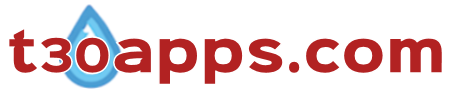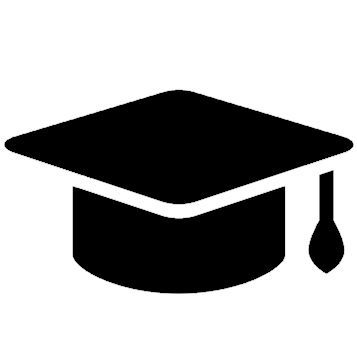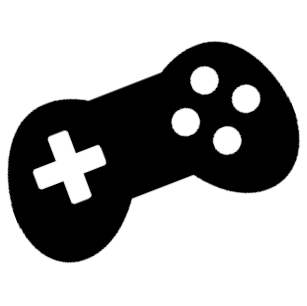Select Language Select Language |
|
|
 |
- Workspace
- Help Guide
- About
About
Multi Language Keyboard is an app that enables you to type in numerous language scripts of the world.
Arabic, Chinese, Cyrillic (Russian, Serbian), Devanagari (Hindi, Nepali), Greek, Hebrew, Japanese, Korean, Tamil, Thai, Tibetan, Urdu keyboard are all available
in the app (Click here see complete list of languages). Select a desired script via the
drop menu ( ) and a click on a key (button) in the on-screen keyboard generates the character in the allotted textarea. The typed content
can then be cut and pasted to (as well as pasted from) MS applications (Windows, Word, Notepad, Wordpad, etc.), internet applications (e.g. e-mail, textboxes in html documents, etc.)
and other applicable programs. System requirements are listed in the Help Guide.
) and a click on a key (button) in the on-screen keyboard generates the character in the allotted textarea. The typed content
can then be cut and pasted to (as well as pasted from) MS applications (Windows, Word, Notepad, Wordpad, etc.), internet applications (e.g. e-mail, textboxes in html documents, etc.)
and other applicable programs. System requirements are listed in the Help Guide.
NB: It is recommended that the users carefully evaluate the accuracy of the information generated in the app and exercise their own skill and care with respect to their use.
The Chinese character database used in the Cranjie input method was based on libcangjie data 'table.txt' file (placed under the Public Domain by its Authors) - https://github.com/Cangjians/libcangjie/.
Version: 1.0
Copyright (c) Altec Services All rights reserved.
System Requirements
Multi Language Keyboard is a web application meaning that it can be accessed on any device with an internet web browser. Internet browsers with CSS3 support is recommended. Including: Internet Explorer 9+, Chrome 4+, Firefox 3.5+(partial support) 22+ (full support), Safari 4+, Opera 15+, iOS Safari 4.1+, Android Browser 2.3+, Chrome for Android 51+, IE Mobile 10+, UC Browser for Android 9.9+, Samsung Internet 4+. Older browsers only have partial functionality.
Android app Installs: Android 4.1+
Scripts in the App
| Arabic | Hebrew | Persian |
| Armenian | Japanese | Russian (incl. Ukrainian) |
| Bangla | Korean | Serbian |
| Chinese (Cangjie input method) | Kannada | Sindhi |
| Devanagari (Hindi, Nepali, etc..) | Khmer | Sinhala |
| Dzongkha (Bhutan) | Lao | Tamil |
| Ethiopic (Amharic etc..) | Latin Scripts | Telugu |
| Georgian | Myanmar | Thai |
| Greek | Malayalam | Thaana (Maldives) |
| Gujarati | Odia | Tibetan |
| Gurmukhi | Pashto | Urdu |
Language Support
In order to view a particular script, the computer must have the appropriate language support. Language support provided by versions of Windows operating system is tabulated below. Refer to relevant language support documentation for other operating systems.
| Windows 95+ | Chinese, Cyrillic scripts (Russian, Serbian etc.), Greek, Hebrew, Japanese, Korean, Perso-Arabic scripts (Arabic, Pashto, Persian, Sindhi, Urdu), Thai |
| Windows 2000+ | Armenian, Devenagari, Georgian, Tamil |
| Windows Xp + | Gujarati, Gurmukhi, Kannada,Telugu, Thaana |
| Windows Xp Sp2+ | Bengali, Malayalam |
| Windows Vista+ | Ethiopic, Khmer, Lao, Odia, Sinhala, Tibetan (incl. Dzongkha) |
| Windows 8+ | Myanmar |
Typing
Mouse click on a key (button) in the on-screen keyboard generates the character in the selected location (cursor position or highlighted range) in the textarea.
However in some cases there are additional rules and procedures that must be considered in order to achieve desired results. The app is based on Unicode character encoding standard and its inherent rules are also applicable here. Brief period of trial and error of inserting characters in different sequences should be sufficient to understand how each of the script keyboards function. Some of the typing rules are listed below.
- Accent marks (acute, tilde, diaeresis) are generally inserted after a letter has been typed. Due certain anomalies this might not always be the case.
- Vowels in certain South and South East Asian languages such as Sinhala (අ,ඉ,උ..) are typed in as a single character. Signs (්,ා,ැ...) generally are not conjoined to vowels. Consonants (ක,ග,ච...) should be typed before the sign even if the sign appears prior to the consonant in the sequence of characters ( e.g. ක then ෙ produces කෙ).
- Characters in Korean (Hangul) are written by inputting the initial constant, medial vowel and then the final constant. The appearance of the character changes as each of the components are added.
- Chinese script characters can be typed using the Cangjie input method. When the Chinese keyboard is selected an on-screen keyboard containing the basic character components in Cangjie (radicals or letters) appear. The version of the Cangjie input method employed in the app limits the input to only two letters (namely the first and last code). As Cangjie letters are being inserted Chinese characters that match the inserted letter appear as keys (buttons) above Cangjie letter keyboard. When the desired Chinese character appears click it into insert the character to the textarea.
Other Buttons/Features
 (backspace) – Deletes the previous character (from the position of the cursor).
(backspace) – Deletes the previous character (from the position of the cursor).  (space) – Creates an empty space in the textarea.
(space) – Creates an empty space in the textarea. (common script characters) – Regularly used characters in a given script (exc. Hiragana characters in Japanese).
(common script characters) – Regularly used characters in a given script (exc. Hiragana characters in Japanese). (rare script characters) – Rarely used characters in a given script (exc. Katakana characters in Japanese).
(rare script characters) – Rarely used characters in a given script (exc. Katakana characters in Japanese). (additional character set) - Third character set.
(additional character set) - Third character set.- (numerals-symbols) - Numbers and symbolic characters.
 (copy) – Copy the content in the textarea to your clipboard (to be pasted where applicable).
(copy) – Copy the content in the textarea to your clipboard (to be pasted where applicable).  (undo) – Retrieve content from upto 10 previous actions.
(undo) – Retrieve content from upto 10 previous actions. (redo) – Returns the content back to the original from an undo step.
(redo) – Returns the content back to the original from an undo step. (clear all) – Deletes all content in the textarea.
(clear all) – Deletes all content in the textarea.
Workspace setup
Multi Language keyboard allows you to resize the textarea and change the font size in the textarea. Simply replace default values and click "Ok" to change settings.
- Width – The default width of the textarea is 100% (i.e width of the keyboard). It can be increased (e.g. 150%) or decreased (e.g. 50%) as a percentage or another appropriate unit of measurement (e.g. 500em, 1000px, etc.).
- Height – Change the height of the textarea from the default (100px) by replacing the value to a desired height in an appropriate unit of measurement (px, em).
- Font size – Is the size of the font in the textarea. It is not the size of the font that would appear once pasted to a html or text document (e.g. word document). The option was created to allow the user to view the content at a desired font size.
- Keyboard text size - Is the font size of the script characters on the keyboard.
- Fixed keyboard and/or menu - Checking the selection box(s) locks the keyboard and/or menu in to a fixed position on the screen.
- Default button – Returns editable values back to default settings.